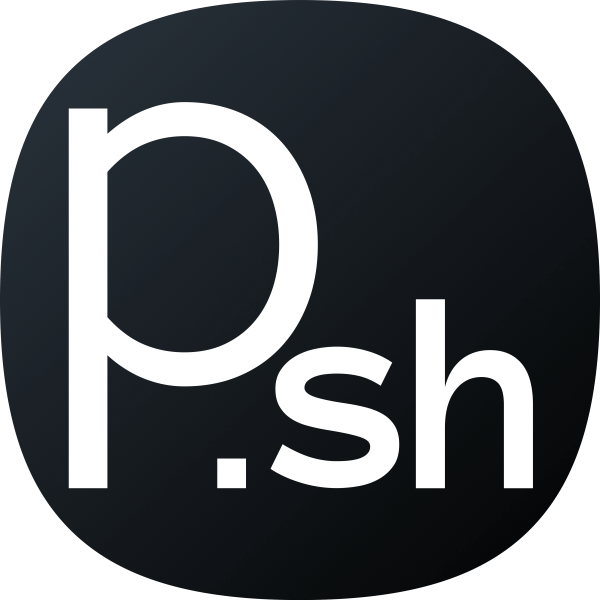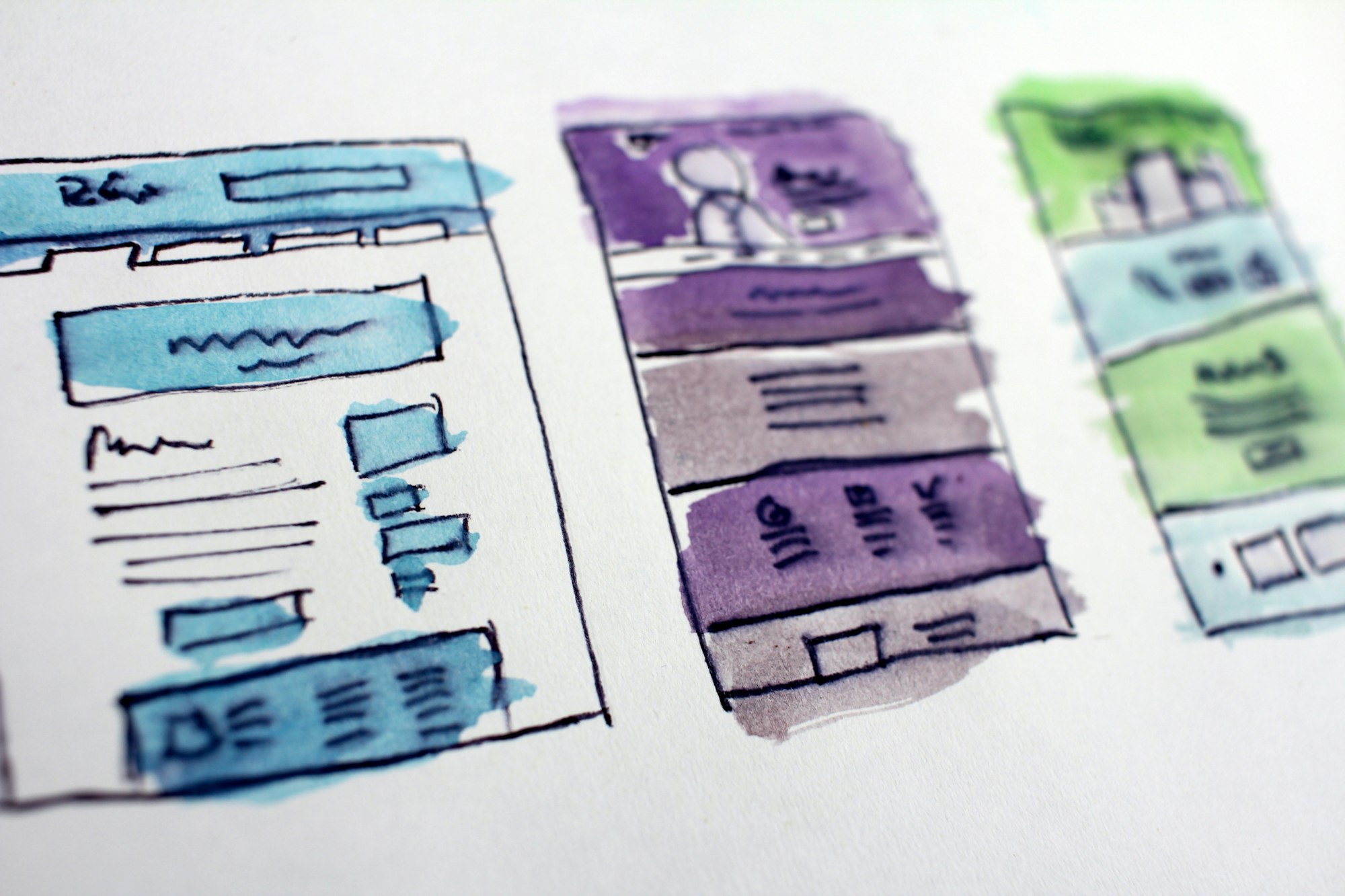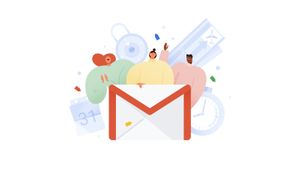Cloudflare is one of the best CDN there is and it speeds up your website and protects it from most security threats. It speeds up the site and its caching also reduces server requests and load. After adding Cloudflare as my CDN to all of my domains, the one caveat I faced was losing Namecheap's email forwarding service.
As having a custom domain email address is important professionally, I looked for an alternative. I found a simple service and set it up in just 10 minutes.
We will be using ImprovMX, which is mail forwarding service. It is completely free for use, and simple to set up. You will be greeted with the following:
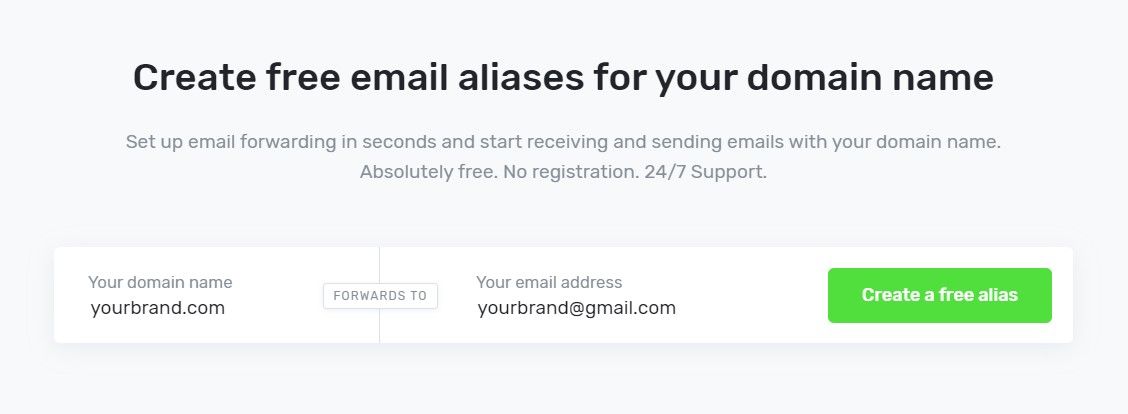
Enter your domain name and the email that you wish to forward all emails to. This can be any email address that you own. You will receive a verification email. Open it and verify your email address with ImprovMX.
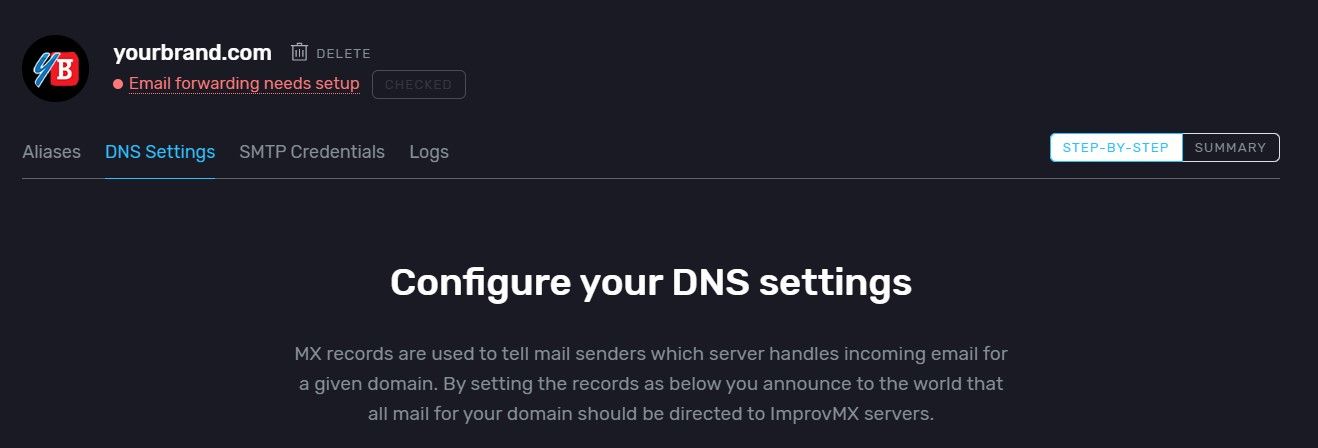
For this tutorial, we are using Cloudflare as our DNS provider. Login to your Cloudflare account and head over to the ''DNS" section.
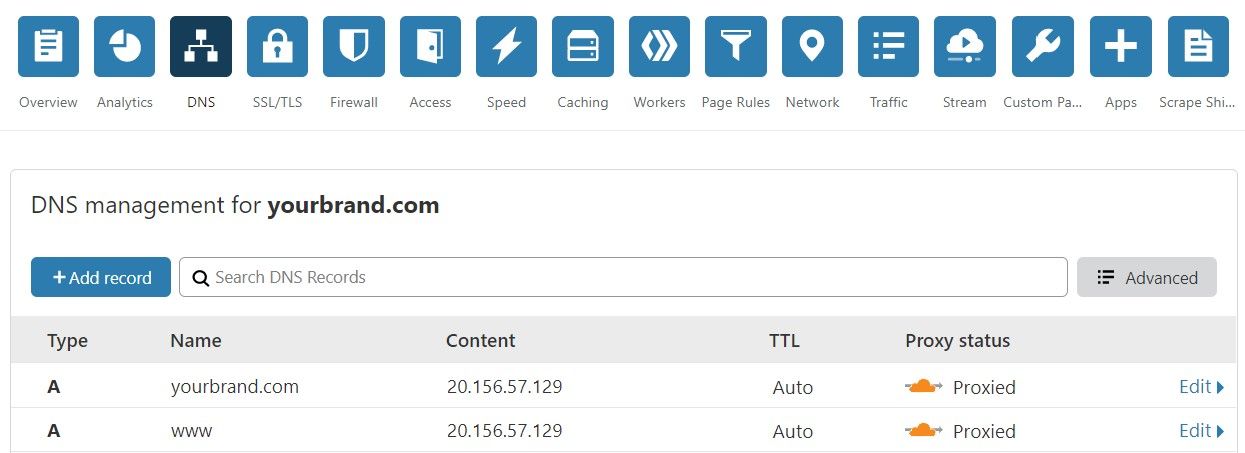
Now copy over the settings from your ImprovMX account. You need to create the following records:
| Type | Name | Content |
|-|-|-|-|-|
| MX | @ | mx1.improvmx.com
|
| MX | @ | mx2.improvmx.com
|
| TXT | @ | v=spf1 include:spf.improvmx.com ~all |
After that, head on to your ImprovMX settings page and refresh. You should see the following screen.
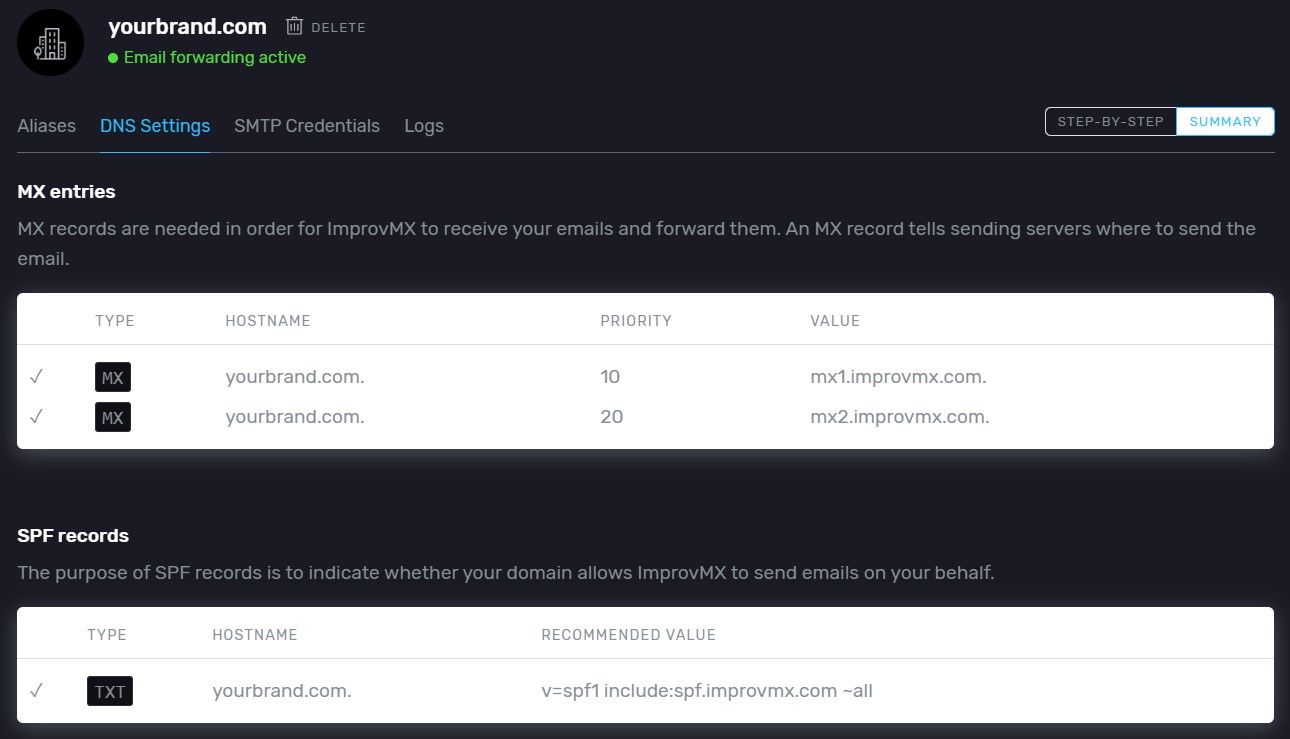
You can send a test email to your newly set up address. It is a catch-all address so you can send email to any address of your domain. It also offers to add separate alias in case you want emails sent to specific email address to end in different inboxes. It also has a paid upgrade for additional features.
That's it! Let me know if it worked for you or if you have any questions.